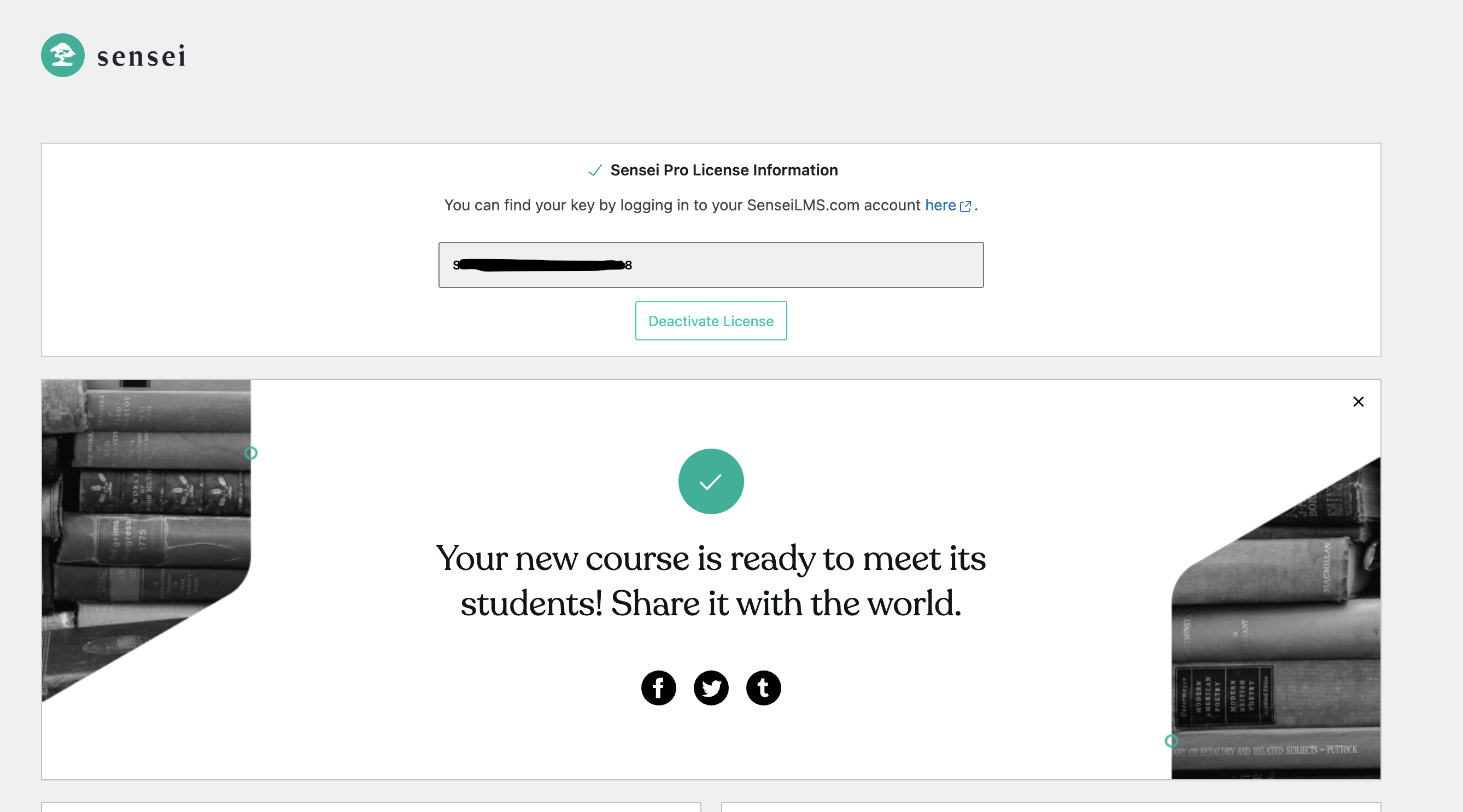Read this First
This documentation is for users who bought Sensei Pro on SenseiLMS.com only.
If you bought Sensei Pro or Sensei extensions from Woo.com or WordPress.com Marketplace, please refer to the instructions at the end of this document.
Licensing
Licenses are valid for one year from the date of purchase. A valid and active license key is required for updates and support for purchased extensions and plugins. Licenses are purchased as annual subscriptions, but renewal can be cancelled anytime.
If you have purchased Sensei Blocks, please refer to this page on how to connect your Sensei Blocks license key.
After you have purchased Sensei Pro, you will need to set up and activate your license key by manually pairing the license with your site.
First, log in to SenseiLMS.com and you should see your active keys under My Account.
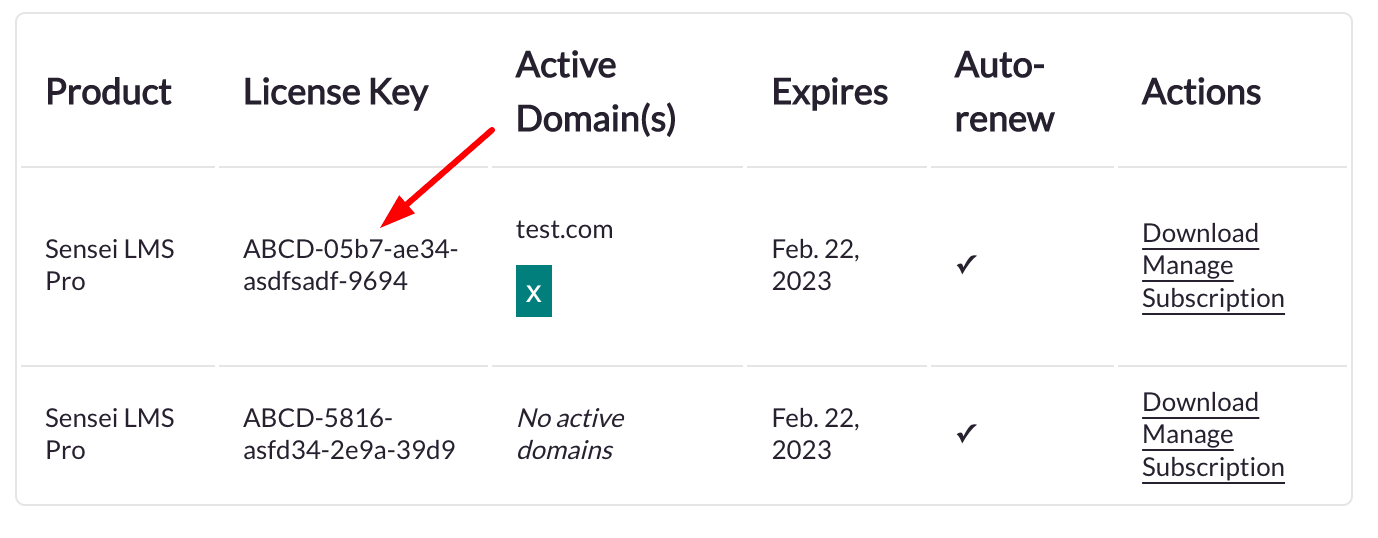
Download the Sensei Pro file, and activate it on your website.
You should then be prompted to add your license key. Copy the license key from SenseiLMS.com and press Activate.
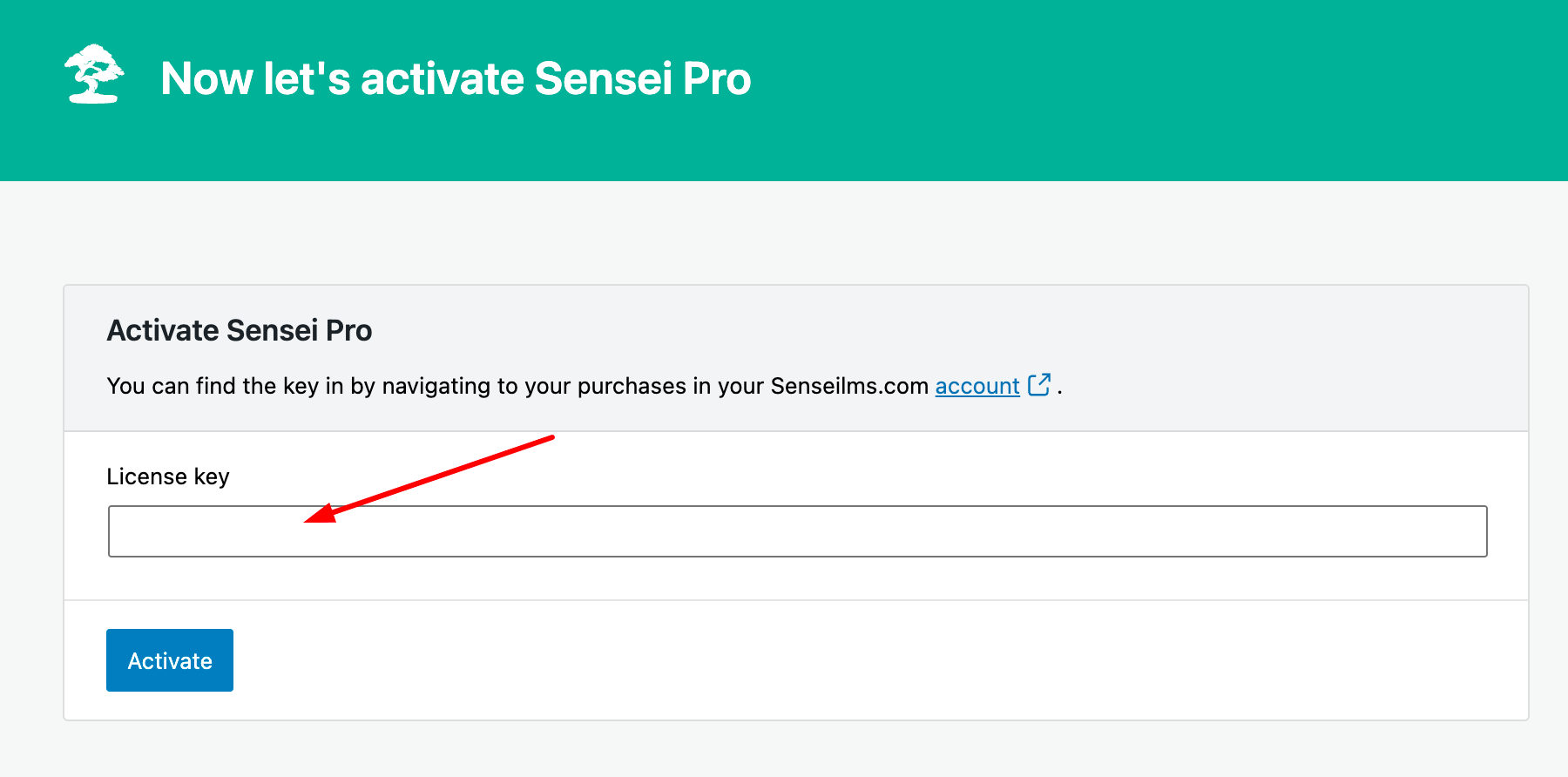
You can also manage your license from the plugin page. Head to Dashboard > Plugins > All Plugins, and find the Sensei Pro plugin. You can see a Manage License option:

By clicking this, you will land on a page where you can read your license information.
Software Updates
Updates are included for free for one year. Updates will be delivered automatically from the WordPress dashboard if you have a valid and active license key. Updates can also be downloaded from your account page.
Support Services
Support for purchased extensions and plugins is given up to one year after purchase. If you wish to get support after one year, you must renew your license key or purchase a new license. Support for the free Sensei LMS is available in the WordPress support forums.
Refunds
We want to ensure that you are 100% happy with your purchase.
- If you have technical or sales queries, do not hesitate to contact us.
- If after you attempted to resolve issues with our team, you still feel the product(s) you purchased does/do not best fit your requirements, we want to make things right.
Our policy offers a full refund within 14 days of your date of purchase. We’d love to know what went wrong and how we can improve, so please include details about the reason for your refund request if you reach out to us directly.
We submit the refund immediately and make every attempt to process the refund as quickly as possible. Your financial institution can take up to 10 days for the refund to reflect in your bank account/card. More details can be found via Stripe.com at Customer refund processing time.
Sensei Pro and WordPress Multisite
Sensei Pro can be used on subdirectory and subdomain installations on WordPress Multisite networks. You can read more about Multisite and Sensei.
However, automated updates of new versions of Sensei Pro are not currently supported with Multisite. For this reason, we recommend opting for the Agency plan.
A Sensei Pro license is for one site only, but our Agency license can be used on a Multisite.
Sensei Pro (WC Paid Courses) bought from Woo.com
If you purchased a Sensei extension or plugin from Woo.com, you will connect to Woo and will not be given a license key from SenseiLMS.com.
Check out this guide on Woo.com for activating and managing the Sensei Pro (WC Paid Courses) extension.
Please note: WC Paid Courses is a bundle of two separate plugins — Sensei LMS and Sensei Pro (WC Paid Courses). Because Sensei LMS comes pre-bundled, WC Paid Courses does not require Sensei LMS to be installed separately (but it will still work if it is).
You can get priority support for Sensei Pro (WC Paid Courses) by logging into your Woo Account and submitting a ticket from there: https://woocommerce.com/my-account/create-a-ticket/
For more questions, check out our FAQ page.
Sensei Pro bought from WordPress.com Marketplace
If you purchased Sensei Pro from WordPress.com Marketplace, the license will be automatically activated, and you do not need to take any further action. You do not need a separate account at SenseiLMS.com, either.
To get priority support, please get in touch with us via the Contact form:
https://senseilms.com/contact/
And let us know that you have Sensei Pro via Dotcom Marketplace.
Changing domain/URL and license deactivation/reactivation
There are instances where you need to change the URL to which the license is attached. A typical case is where you need to associate the license to a production site after it’s been tied to a staging site or vice versa.
If you want to activate your Sensei Pro plugin on a different website, you can deactivate the license for the initial site URL and then re-activate it on the new website.
You can deactivate the license from https://senseilms.com/my-account/, under the Licenses section at the bottom of the page. To deactivate, you need to click on the x icon next to the website name on this page.
The license can also be managed from the Plugins page by heading to Dashboard > Plugins > Installed Plugins and finding the Sensei Pro plugin.
By clicking the Manage License option, you will land on the Sensei home page: here, you can read your license information and a handy button to deactivate it: