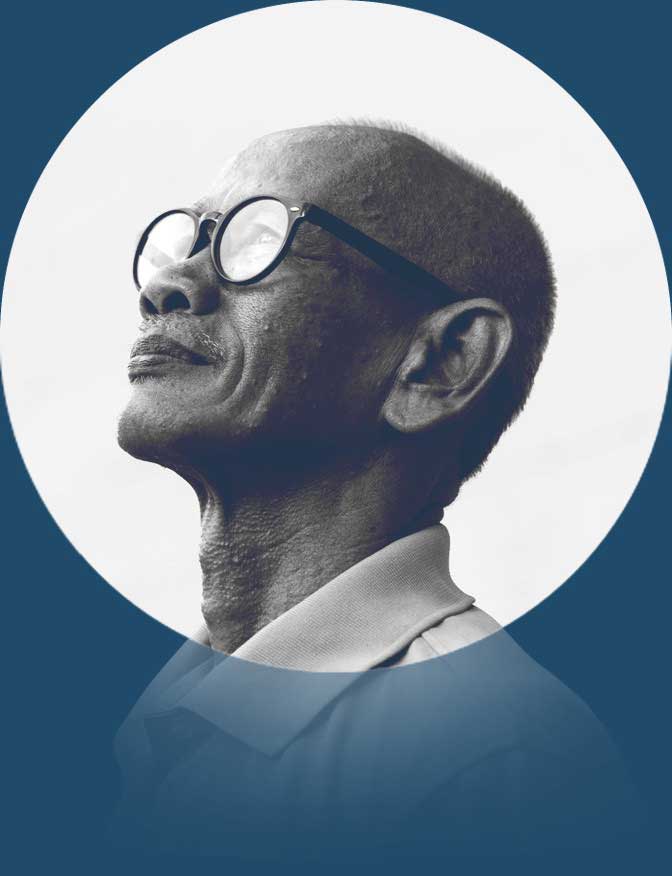A wish list is a great way to keep track of things you want to buy at some point — items you want, need, dream about, or hope to give as gifts to your friends and family.
You may have made a wish list as a kid for birthday present ideas. Or maybe your spouse gives you one around the holidays, so you don’t have a Peloton controversy on your hands. Then, of course, there are wish lists like wedding and baby registries.
More and more stores are adding wish list functionality to their sites so customers can easily keep track of the things they want and share them with others. Should you do the same with your store? What’s the best way to do it? Let’s take a look.
Why You Should Add Wish List Functionality to Your Store
Psychologically, like a to-do list, putting something on a wish list is a mini-commitment to someday get that item — whether you buy it yourself or ask for it as a gift.
As a store owner, your ultimate goal is to turn visitors into customers. But most people don’t buy anything the first time they visit a site. So the next best thing may be to land your products on their wish list.
And you don’t want to end up on just any paper wish list (although that’s great, too); you want people creating their list directly on your store! Why? Because shoppers may send their lists to friends and family members, who might also find something they want to purchase from your store. Customers can also use their list to track out-of-stock items, so they know exactly when more inventory is available.
It’s easy to see how all of this does more than just make customers’ lives easier — it directly benefits your store! With each share of a wish list, you can naturally widen your audience. Customers become more loyal with each return visit, and their average lifetime value increases.
If you want more people to daydream about your products, save money to buy them, and eagerly search for your products in their pile of gifts, adding a wish list to your store is the way to make it happen.
How to Add a Wish List to Your WooCommerce Store
If you’re already using WooCommerce, adding a wish list to your store is just a few steps away. All it takes is one extension and a few simple settings.
Step One: Install and Activate WooCommerce Wishlists
First, you’ll need to purchase and download a copy of the WooCommerce Wishlists extension. This tool enables shoppers to create an unlimited number of wish lists, and once completed, they can then add your products to them. So they could make one for their birthday, another for gift ideas, and another for their upcoming baby shower. Or they could categorize their lists however they’d like — for example, lists on a garden store’s site might be titled “Seeds,” “Supplies,” and “Tools.” These customers can then opt to keep their list private or share them with friends and family members.
Once you’ve downloaded the extension ZIP file, go to your WordPress Dashboard and navigate to Plugins → Add New. Then, upload the file and activate the extension.
Step Two: Customize Everything
All kinds of options make this extension the perfect fit for almost any store. To find and modify settings, go to WooCommerce → Settings in your WordPress dashboard, then find the Wishlists tab.
Here, you can choose whether visitors must create an account to save products to their list. If you enable guests to build lists, this may attract more participants, but they can only save items for up to 30 days. If you don’t allow guests to create lists, you can edit the message that appears to those without accounts. This is your opportunity to sell your wish list functionality!

You can also determine what happens after someone adds something to their wish list as well as the “add to wish list” prompt style. Customize text, add icons, and display it as a link or a button. Then, let visitors promote your store for you by allowing them to share their list on various social media platforms.
This extension will automatically create a few pages in WordPress for you, including:
- The My Lists page, where people can manage their lists
- The Create a List page, where customers can create wish lists
- The Edit a List page, where shoppers can make changes to their lists
- The Find a List page, where people can search for the lists of friends and family members
- The View a List page, where users can view single wish lists
Learn more about setting up WooCommerce Wishlists.
Step Three: Add Your Wish List Page to Your Site’s Navigation
If you build it, they will come…unless they can’t find it! So make sure to add your new wish list page into your site’s navigation system.
- Navigate to Appearance → Menus within your WordPress dashboard. Make sure to select the correct menu from the dropdown list that appears.
- Find your wish list page in the left-hand panel, then click the Add to Menu button. Finally, save your menu. You may also want to add the Find a List page, so friends and family members can easily find their loved one’s holiday wishes or birthday present ideas.
Step Four: Monitor Usage to Improve Your Store
One great benefit of the WooCommerce Wishlist extension is that you can see the products that shoppers are adding to their lists. This is incredibly valuable information that you can use to improve merchandising, inventory, and marketing strategies.
Maybe a product that doesn’t seem like an immediate hit is actually on tons of wish lists for people to get as holiday gifts. Or perhaps an item is in demand but is at a price point where customers need to save up before purchasing.
There are endless lessons you can learn. To see lists people have created, simply go to WooCommerce → Wishlists.
(Note: You may want to indicate what you intend to do with your customers’ wish list data in your privacy policy.)
See It In Action
2 Hounds Design has many items dogs may want to buy (or their owners)! While some of these might be snapped up for immediate use, many of their cool, innovative products are things someone might buy as a gift, save for special occasions (like before a hiking trip or dog-friendly vacation), or just keep in mind for a rainy (cats and dogs) day.

For this reason, the site has a handy wish list feature that you can try out yourself. You don’t have to register to start saving products you might want to buy. Just navigate to any product, and below the green “ADD TO CART” button, you’ll see a star icon and a prompt to “Add to wishlist.”
It’s simple and unobtrusive but definitely effective.
Get On Everyone’s Nice List
There’s almost nothing to lose by adding wish list functionality to your store. It can help you turn more visits into eventual sales, encourage multiple purchases and increased customer loyalty, organically spread the word about your site, learn more about your visitors, and more. Don’t leave it on your to-do list — get the WooCommerce Wishlists extension today!
You might also like: How to Build a Shop Page with WooCommerce + Gutenberg