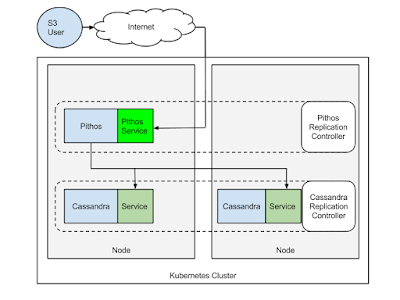Docker makes building distributed applications relatively painless. At the very least deploying existing distributed systems/framework is made easier since you only need to launch containers. Docker hub is full of MongoDB, Elasticsearch, Cassandra images etc ... Assuming that you like what is inside those images, you can just grab them and run a container and you are done.
With a cluster manager/container orchestration system like Kubernetes, running clustered version of these systems where you need to operate multiple containers and multiple nodes is also made dead simple. Swear to God, it is !
Just check the list of examples and you will find everything that is needed to run a Redis, a Spark, a Storm, an Hazelcast even a Glusterfs cluster. Discovery of all the nodes can be a challenge but with things like Etcd, Consul, registrator, service discovery has never been easier.
What caught my eye in the list of Kubernetes examples is the ability to run an Apache Cassandra cluster. Yes, a Cassandra cluster based on Docker containers. It caught my eye especially that my buddies at exoscale have written an S3 compatible object store that uses Cassandra for storage. It's called Pithos and for those interested is written in Clojure.
So I wondered, let's run Cassandra in Kubernetes, then let's create a Docker image for Pithos and run it in Kubernetes as well. That should give me a S3 compatible object store, built using Docker containers.
To start we need a Kubernetes cluster. The easiest is to use Google container engine. But keep an eye on Kubestack which is a Terraform plan to create one. It could easily be adapted for different cloud providers. If you are new to Kubernetes check my previous post, or get the Docker cookbook in early release I just pushed a chapter on Kubernetes. Whatever technique you use, before proceeding you should be able to use the kubectl client and list the nodes in your cluster. For example:
$ ./kubectl get nodes
NAME LABELS STATUS
k8s-cookbook-935a6530-node-hsdb kubernetes.io/hostname=k8s-cookbook-935a6530-node-hsdb Ready
k8s-cookbook-935a6530-node-mukh kubernetes.io/hostname=k8s-cookbook-935a6530-node-mukh Ready
k8s-cookbook-935a6530-node-t9p8 kubernetes.io/hostname=k8s-cookbook-935a6530-node-t9p8 Ready
k8s-cookbook-935a6530-node-ugp4 kubernetes.io/hostname=k8s-cookbook-935a6530-node-ugp4 ReadyRunning Cassandra in Kubernetes
You can use the Kubernetes example straight up or clone my own repo, you can explore all the pods, replication controllers and service definition there:
$ git clone https://github.com/how2dock/dockbook.git
$ cd ch05/examplesThen launch the Cassandra replication controller, increase the number of replicas and launch the service:
$ kubectl create -f ./cassandra/cassandra-controller.yaml
$ kubectl scale --replicas=4 rc cassandra
$ kubectl create -f ./cassandra/cassandra-service.yamlOnce the image is downloaded you will have your Kubernetes pods in running state. Note that the image currently used comes from the Google registry. That's because this image contains a Discovery class specified in the Cassandra configuration. You could use the Cassandra image from Docker hub but would have to put that Java class in there to allow all cassandra nodes to discover each other. As I said, almost painless !
$ kubectl get pods --selector="name=cassandra"Once Cassandra discovers all nodes and rebalances the database storage you will get something like:
$ ./kubectl exec cassandra-5f709 -c cassandra nodetool status
Datacenter: datacenter1
=======================
Status=Up/Down
|/ State=Normal/Leaving/Joining/Moving
-- Address Load Tokens Owns (effective) Host ID Rack
UN 10.16.2.4 84.32 KB 256 46.0% 8a0c8663-074f-4987-b5db-8b5ff10d9774 rack1
UN 10.16.1.3 67.81 KB 256 53.7% 784c8f4d-7722-4d16-9fc4-3fee0569ec29 rack1
UN 10.16.0.3 51.37 KB 256 49.7% 2f551b3e-9314-4f12-affc-673409e0d434 rack1
UN 10.16.3.3 65.67 KB 256 50.6% a746b8b3-984f-4b1e-91e0-cc0ea917773b rack1Note that you can also access the logs of a container in a pod with kubectl logs very handy.
Launching Pithos S3 object store
Pithos is a daemon which "provides an S3 compatible frontend to a cassandra cluster". So if we run Pithos in our Kubernetes cluster and point it to our running Cassandra cluster we can expose an S3 compatible interface.
To that end I created a Docker image for Pithos runseb/pithos on Docker hub. Its an automated build so you can check out the Dockerfile there. The image contains the default configuration file. You will want to change it to edit your access keys and bucket stores definitions. I launch Pithos as a Kubernetes replication controller and expose a service with an external load balancer created on Google compute engine. The Cassandra service that we launched earlier allows Pithos to find Cassandra using DNS resolution. To bootstrap pithos we need to run a non-restarting Pod which installs the Pithos schema in Cassandra. Let's do it:
$ kubectl create -f ./pithos/pithos-bootstrap.yamlWait for the bootstrap to happen, i.e for the Pod to get in succeed state. Then launch the replication controller. For now we will launch only one replicas. Using an rc makes it easy to attach a service and expose it via a Public IP address.
$ kubectl create -f ./pithos/pithos-rc.yaml
$ kubectl create -f ./pithos/spithos.yaml
$ ./kubectl get services --selector="name=pithos"
NAME LABELS SELECTOR IP(S) PORT(S)
pithos name=pithos name=pithos 10.19.251.29 8080/TCP
104.197.27.250 Since Pithos will serve on port 8080 by default, make sure that you open the firewall for public IP of the load-balancer.
Use an S3 client
You are now ready to use your S3 object store, offered by Pithos, backed by Cassandra, running on Kubernetes using Docker. Wow...a mouth full !!!
Install s3cmd and create a configuration file like so:
$ cat ~/.s3cfg
[default]
access_key = AKIAIOSFODNN7EXAMPLE
secret_key = wJalrXUtnFEMI/K7MDENG/bPxRfiCYEXAMPLEKEY
check_ssl_certificate = False
enable_multipart = True
encoding = UTF-8
encrypt = False
host_base = s3.example.com
host_bucket = %(bucket)s.s3.example.com
proxy_host = 104.197.27.250
proxy_port = 8080
server_side_encryption = True
signature_v2 = True
use_https = False
verbosity = WARNINGNote that we use an unencrypted proxy (the load-balancer IP created by the Pithos Kubernetes service, don't forget to change it). The access and secret keys are the default stored in the Dockerfile
With this configuration in place, you are ready to use +s3cmd+:
$ s3cmd mb s3://foobar
Bucket 's3://foobar/' created
$ s3cmd ls
2015-06-09 11:19 s3://foobarIf you wanted to use Boto, this would work as well:
#!/usr/bin/env python
from boto.s3.key import Key
from boto.s3.connection import S3Connection
from boto.s3.connection import OrdinaryCallingFormat
apikey='AKIAIOSFODNN7EXAMPLE'
secretkey='wJalrXUtnFEMI/K7MDENG/bPxRfiCYEXAMPLEKEY'
cf=OrdinaryCallingFormat()
conn=S3Connection(aws_access_key_id=apikey,
aws_secret_access_key=secretkey,
is_secure=False,host='104.197.27.250',
port=8080,
calling_format=cf)
conn.create_bucket('foobar')And that's it. All of these steps make sound like a lot, but honestly it has never been that easy to run an S3 object store. Docker and Kubernetes truly make running distributed applications a breeze.